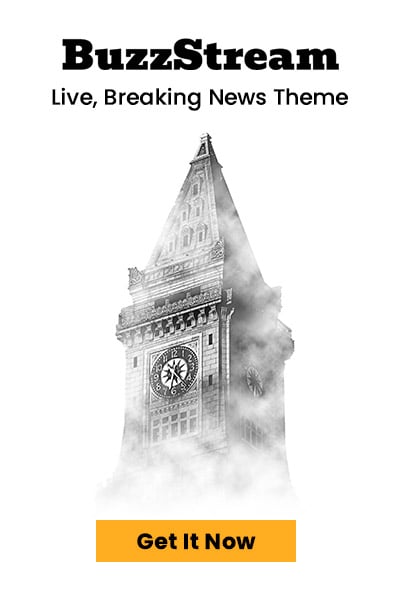10 Must-Change iOS 18.6 Settings to Make Your iPhone Feel Fresh Again
Apple has officially rolled out iOS 18.6, and while this update leans heavily towards bug fixes and improved security, it also hides a golden opportunity, giving your iPhone that ‘brand-new’ feel without buying a new device.
Tech experts at CNET have compiled a list of quick, under-a-minute tweaks that can transform the way your iPhone looks, behaves, and protects your privacy.
These changes aren’t just about aesthetics. They touch on performance, customisation, and control, the kind of stuff that makes you feel more in charge of your device.
From smarter notifications to stronger privacy tools, iOS 18.6 puts more power in your hands than ever. Here’s the breakdown of their top ten recommendations.
1. Clean Up Your Inbox
The Mail app now automatically sorts messages into Primary, Transactions, Updates, and Promotions. Handy? For some, Annoying? For others.
If you prefer a good old-fashioned chronological list, tap the three-dot menu in your inbox and choose “List View”.
2. Personalise Your Lock Screen Buttons
Gone are the days of being stuck with just a flashlight and camera shortcut. iOS 18.6 lets you swap these out for tools like Shazam, Wallet, or even Airplane Mode. Just touch and hold your lock screen, tap Customise, and pick your perfect setup.
3. Let AI Prioritise Your Notifications
Drowning in alerts? A new Apple Intelligence setting spots the important stuff — like messages from mates — and filters out the spam. Go to Settings > Notifications > Prioritise Notifications and toggle it on for the apps that matter most.
4. Reprogram the Action Button (iPhone 15 Pro and later)
The Action Button, which replaced the old mute switch, now has even more tricks. It can launch your camera, control your Apple TV, or fire up Shazam in an instant. Find it under Settings > Action Button and swipe through the options.
5. Arrange Your Home Screen Freely
At last — no more app icons trapped in the top-left corner. You can now place them anywhere. Hold down the screen to enter jiggle mode, then drag them wherever you like. Perfect for showing off your wallpaper.
6. Customise Control Centre
Control Centre is now yours to command. Resize, move, and arrange tools across multiple pages. Swipe down from the top-right, tap the plus icon, or long-press to start organising.
7. Hide or Lock Your Apps
Need more privacy? Long-press any app and choose “Require Face ID” or “Hide and Require Face ID”. Hidden apps move to a secure folder in the App Library, locked away from unwanted eyes.
8. Stop Videos from Auto-Looping
In the Photos app, videos play in endless loops by default. To stop this, head to Settings > Photos and switch off “Loop Videos”. You can also disable “Auto-Play Motion” for complete silence.
9. Try Multi-Day & Zoom Views in Calendar
Calendar’s new features make scheduling smoother. Pinch to zoom in Month view for more detail, or view two days at once by tapping View in Day mode and choosing Multi Day.
10. Boost Dialogue Clarity in TV App
Struggling to hear what’s being said on screen? While watching in the TV app, tap the More (…) button, go to Audio, and select “Enhance Dialogue” or “Boost” for sharper speech.
iOS 18.6 isn’t just a behind-the-scenes update. With the right settings, it can make your iPhone faster, tidier, and far more personal — almost like unboxing it all over again.